How to Create Clickable Call-to-Action Buttons in Gmail
Create clickable CTA buttons in Gmail that drive action. Step-by-step guide to building high-converting call-to-action buttons for sales and marketing emails.
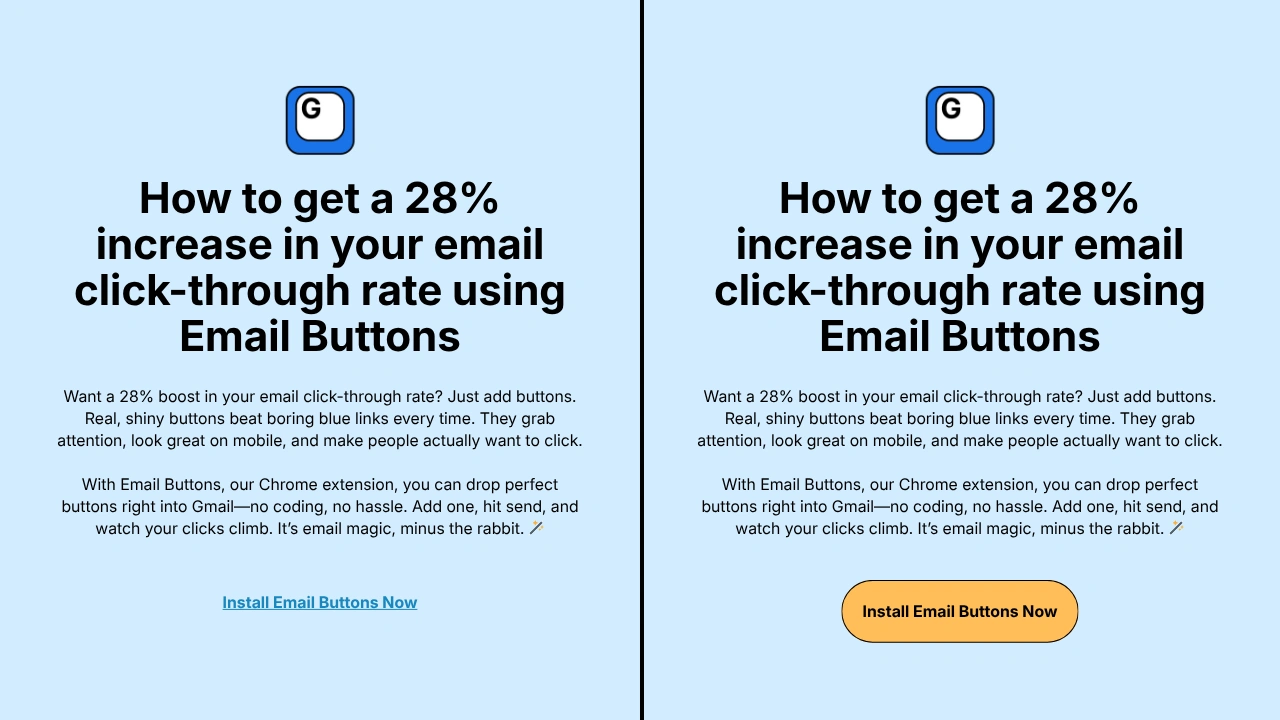
Clickable call-to-action buttons in Gmail increase email response rates by 28% compared to plain text links. You can create professional CTA buttons using Email Buttons Chrome extension, manual HTML code, or Gmail signature tools—each method takes different amounts of time and technical skill.
Why CTA Buttons Outperform Text Links in Gmail
Plain text links blend into email copy and get overlooked. Call-to-action buttons create visual hierarchy that draws eyes directly to your desired action.
Conversion data that matters:
- CTA buttons get 28% more clicks than hyperlinked text (Campaign Monitor)
- Emails with a single focused CTA increase clicks by 371% (WordStream)
- Mobile users tap buttons 2.5x more reliably than small text links
- Button CTAs reduce decision fatigue for recipients
When CTA buttons drive maximum impact:
- Sales emails: "Schedule Demo" or "View Pricing" buttons convert better than calendar links
- Lead generation: "Download Guide" buttons capture 3x more leads than text offers
- Event invitations: "Register Now" buttons get 45% more signups than plain registration links
- Customer support: "Submit Ticket" buttons reduce friction for help requests
- Follow-ups: "Book a Call" buttons in follow-up emails close deals faster
The problem is Gmail doesn't provide built-in tools for creating these high-converting CTA buttons. You need a workaround.
How to Create CTA Buttons in Gmail (3 Methods)
Method 1: Use Email Buttons Chrome Extension (Recommended)
Email Buttons adds a complete button builder inside Gmail's compose window. This is the fastest way to create professional CTA buttons without coding.
Step-by-step creation process:
- Install Email Buttons - Get it from Email Buttons - Chrome Web Store
- Compose your email - Start writing your message in Gmail
- Click "Add Button" - The button builder opens in your compose window
- Enter CTA text - Write clear action text like "Get Started" or "Book Demo"
- Set destination URL - Paste your landing page or booking link
- Customize design - Choose button color, size, and corner rounding
- Insert button - Click to add the CTA button to your email
✨ Why this method wins for CTA buttons: Email Buttons lets you preview how recipients will see your CTA button before sending. You can A/B test different button colors and text instantly. The extension saves your best-performing CTA button designs as templates for future emails.
CTA button customization options:
- Choose from pre-designed color schemes that convert (blue, green, red, custom)
- Adjust button size for emphasis (small, medium, large)
- Add or remove rounded corners based on brand style
- Set custom padding to make buttons more tappable on mobile
- Save favorite CTA designs for one-click insertion
Method 2: Create HTML CTA Buttons Manually
Developers can code custom CTA buttons using email-safe HTML and CSS.
HTML template for Gmail CTA buttons:
<table
cellpadding="0"
cellspacing="0"
border="0"
style="margin: 20px 0;"
>
<tr>
<td
align="center"
style="background-color:#0073e6; border-radius:6px; padding:16px 32px;"
>
<a
href="https://your-landing-page.com"
style="color:#ffffff; text-decoration:none; font-weight:bold; font-size:18px; display:inline-block;"
>
Schedule Your Demo
</a>
</td>
</tr>
</table>Technical requirements for Gmail CTA buttons:
- Use table-based layouts (divs get stripped by email clients)
- Apply all CSS inline (no external stylesheets)
- Test button rendering in Gmail, Outlook, Apple Mail, and mobile apps
- Ensure minimum 44x44 pixel tap target for mobile users
- Use web-safe fonts and standard color codes
⚠️ Why most marketers skip manual HTML:
Creating a single CTA button manually takes 10-15 minutes including testing. If you need to adjust the button color or text, you edit raw HTML code. Unless you're coding CTA buttons daily, this method wastes time that could go toward actual selling or marketing.
Method 3: Add Static CTA Button to Gmail Signature
Gmail signatures support images and HTML, allowing you to add a permanent CTA button that appears in every email.
Implementation steps:
- Create your CTA button - Use Method 1 or 2 to generate the button
- Open Gmail settings - Click gear icon → "See all settings"
- Locate signature section - Scroll to the signature editor
- Insert button HTML - Paste your button code or use Email Buttons to add
- Save changes - Your CTA button now appears automatically
Best use cases for signature CTA buttons:
- Consultants with "Book Consultation" buttons linking to Calendly
- Sales reps with "View Our Pricing" buttons for constant lead generation
- Support teams with "Contact Support" buttons for easy ticket submission
- Recruiters with "View Open Roles" buttons directing to careers page
🚫 Critical limitations: You can't customize the CTA per email or remove it from specific messages. The button links to the same URL in every email. For dynamic CTAs that change based on context, you need Email Buttons' flexible button insertion.
CTA Button Design Best Practices for Gmail
Write Action-Driven Button Text
Your CTA button text determines whether recipients click or ignore. Generic phrases like "Click Here" or "Learn More" convert poorly.
High-converting CTA button formulas:
- Action + Benefit: "Download Free Guide" beats "Download"
- Create urgency: "Claim Your Spot" beats "Register"
- Remove friction: "View Pricing" beats "Get Quote" (no form required)
- Be specific: "Schedule 15-Min Demo" beats "Book Demo" (sets expectations)
- Use first person: "Start My Free Trial" beats "Start Free Trial" (32% lift per Unbounce)
CTA text length guidelines:
Keep CTA button text to 2-5 words maximum. Long phrases get cut off on mobile devices or make buttons too wide. "Schedule Demo" works better than "Schedule a Product Demonstration Today."
Choose Colors That Convert
Color psychology affects CTA button performance. Different colors trigger different emotional responses and click rates.
Color performance data:
- Blue buttons: Highest trust and click-through (safest choice for B2B)
- Green buttons: Strong for "positive" actions like "Get Started" or "Download"
- Red/Orange buttons: Create urgency, excellent for limited-time offers
- Black buttons: Premium feel, works for luxury products or exclusive offers
- Custom brand colors: Maintain brand consistency but test against high-converting standards
Contrast is more important than color:
Your CTA button must stand out against your email background. A blue button on a white background outperforms a light blue button on a grey background every time. Email Buttons automatically suggests high-contrast color combinations.
Position CTA Buttons Strategically
Where you place CTA buttons dramatically impacts click rates. Context matters more than quantity.
Optimal CTA button placement:
- Primary CTA: Place immediately after explaining your offer (usually mid-email)
- Secondary CTA: Add near the end as a final opportunity to act
- Mobile consideration: Keep primary CTA above the fold on mobile screens
- Spacing matters: Add 20-30 pixels of whitespace around buttons for emphasis
How many CTA buttons per email:
One focused CTA button drives the best results. If you need multiple CTAs, use a prominent button for your primary action and text links for secondary actions. Two competing CTA buttons reduce conversions by 24% according to HubSpot research.
Advanced CTA Button Strategies for Gmail
Add Tracking Parameters to CTA Buttons
Track which CTA buttons drive the most engagement by adding UTM parameters to button URLs.
UTM parameter structure for CTA buttons:
https://yoursite.com/landing?utm_source=gmail&utm_medium=email&utm_campaign=q4_demo&utm_content=cta_button
What each parameter tracks:
- utm_source: Where traffic originates (gmail, linkedin, website)
- utm_medium: Marketing channel type (email, social, paid)
- utm_campaign: Specific campaign identifier (q4_demo, product_launch)
- utm_content: Which CTA button they clicked (red_button, top_cta)
Google Analytics shows exactly how many conversions each CTA button generates. You can also use link management tools like Dub.co for detailed analytics. Built-in click tracking is on our roadmap for Pro members.
Use Smart CTA Button Copy for Different Stages
Your CTA button text should match where recipients are in the buyer journey.
CTA progression by stage:
- Awareness stage: "Learn More" or "See How It Works" (low commitment)
- Consideration stage: "View Pricing" or "Compare Plans" (evaluating options)
- Decision stage: "Start Free Trial" or "Schedule Demo" (ready to act)
- Customer stage: "Upgrade Now" or "Refer a Friend" (existing users)
Sales emails to cold prospects need softer CTAs like "View 2-Min Demo Video." Emails to engaged leads can use direct CTAs like "Book Your Onboarding Call." Email Buttons' template library lets you save CTA buttons for each stage.
Test CTA Button Variations
Small changes to CTA buttons create large conversion differences. Test these variables systematically:
Elements to A/B test:
- Button color (blue vs. green vs. orange)
- CTA text ("Get Started" vs. "Try Free" vs. "Start Trial")
- Button size (subtle vs. prominent)
- Button shape (rounded vs. sharp corners)
- Placement (mid-email vs. end-of-email)
Run tests with 100+ sends per variation for statistical significance. According to Optimizely data, CTA button testing typically improves conversion rates by 49% after finding the optimal combination.
Common CTA Button Mistakes to Avoid
-
Mistake #1: Using multiple competing CTAs
Two equally prominent CTA buttons confuse recipients about which action to take. Your email should have one clear primary action. If you must include secondary options, make them text links or smaller buttons that don't compete visually.
-
Mistake #2: Generic or vague CTA text
"Click Here" and "Learn More" are lazy CTAs that don't tell recipients what happens next. Specific CTAs like "Download Pricing PDF" or "Book 20-Min Strategy Call" set clear expectations and convert 47% better according to conversion rate optimization studies.
-
Mistake #3: Linking CTAs to generic pages
Your CTA button should link directly to the relevant landing page, not your homepage. A "Schedule Demo" button linking to your homepage forces recipients to hunt for the calendar link—most won't bother. Email Buttons lets you save specific landing page URLs with each CTA template.
-
Mistake #4: Making CTA buttons too small on mobile
Over 62% of emails are opened on mobile devices per Litmus data. CTA buttons smaller than 44x44 pixels are difficult to tap on phones. Email Buttons automatically creates mobile-optimized CTA buttons, but manual HTML requires careful mobile testing.
-
Mistake #5: Hiding CTA buttons at the bottom
Many recipients won't scroll to the end of your email. Place your primary CTA button mid-email after explaining your value proposition. You can add a secondary CTA at the end, but don't rely on it as your only action opportunity.
Why Email Buttons Creates Better CTAs Than Manual Methods
Gmail forces you to code HTML, test across clients, and rebuild buttons for every email variation. Email Buttons eliminates all this friction.
What makes Email Buttons the best CTA solution:
- Visual CTA builder - See your button as you design it, no code required
- Conversion-optimized templates - Start with proven high-converting CTA designs
- One-click customization - Change colors, text, and URLs instantly
- Mobile optimization built-in - Every CTA button works perfectly on all devices
- Template library - Save your best CTAs for instant reuse across emails
- Works with QR codes - Add both clickable buttons and scannable codes together
You can explore full features and view pricing options.
Common Questions About CTA Buttons in Gmail
-
Q: What's the best color for call-to-action buttons in Gmail?
Blue CTA buttons perform best for B2B audiences (highest trust and click-through), while green buttons work well for "positive" actions like downloads and signups. However, contrast matters more than color—your CTA button must stand out against your email background regardless of which color you choose.
-
Q: How many CTA buttons should I include in one Gmail email?
One primary CTA button drives the best results. Multiple competing CTAs reduce conversions by creating decision paralysis. If you need secondary actions, use smaller text links instead of additional prominent buttons. Focus recipients on a single clear action.
-
Q: Do CTA buttons in Gmail work on mobile devices?
Yes, properly designed CTA buttons work perfectly on mobile email apps. The key is sizing buttons at least 44x44 pixels for easy tapping. Email Buttons automatically creates mobile-friendly CTA buttons, while manual HTML buttons require careful testing on multiple device sizes.
-
Q: Can I track clicks on my Gmail CTA buttons?
Yes, by adding UTM tracking parameters to your CTA button URLs. These parameters tell Google Analytics which button generated each click. You can also use link management tools like Dub.co for detailed analytics. Built-in click tracking is on our roadmap for Pro members.
-
Q: Should CTA button text be in first person or second person?
First-person CTA text ("Start My Free Trial") typically converts 32% better than second-person text ("Start Your Free Trial") according to Unbounce testing. First person makes the action feel more personal and immediate. However, test both versions with your specific audience for best results.
Conclusion
Creating clickable call-to-action buttons in Gmail transforms passive emails into conversion tools. Email Buttons provides the fastest path from concept to high-converting CTA—no coding required, no testing headaches, just professional buttons that drive action. Install the Email Buttons extension and create your first CTA button in under 30 seconds.