How to Add QR Codes to Gmail Emails (Complete Guide)
Add QR codes to Gmail emails in minutes. Complete guide with 4 methods to create and insert scannable QR codes that boost mobile engagement and conversions.
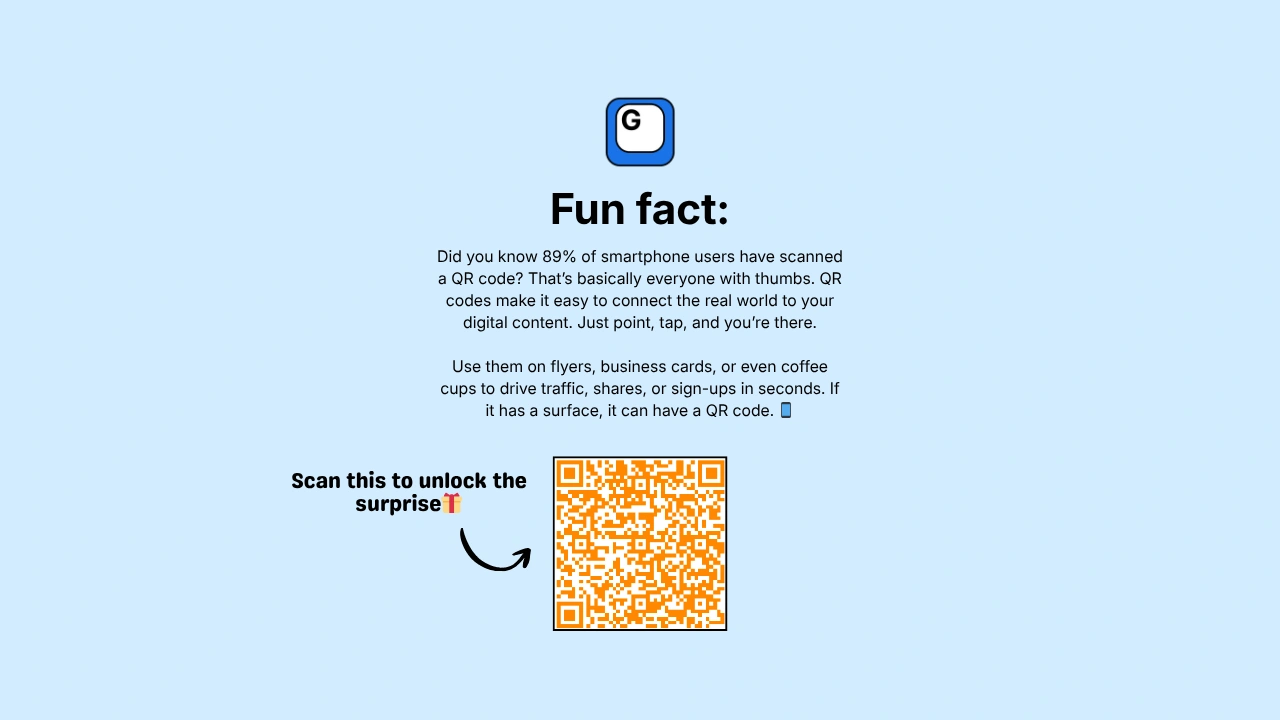
Gmail doesn't include a built-in QR code generator, forcing you to use separate tools and manually insert images. QR codes in emails increase mobile engagement by 45% and provide instant access to landing pages, event registrations, and contact information without typing URLs.
Why Add QR Codes to Gmail Emails
QR codes bridge the gap between email and mobile action. They eliminate friction for smartphone users who can't easily click small links.
Engagement advantages:
- Mobile users scan QR codes 3x faster than typing URLs
- 89% of smartphone users have scanned a QR code (Statista 2024 )
- QR codes work offline at printed materials and trade shows
- Scannable codes feel modern and tech-forward to recipients
High-impact use cases:
- Event marketers: Link to registration pages or digital tickets
- Sales teams: Share product demos, pricing PDFs, or calendar links
- Recruiters: Connect to application forms or company culture videos
- Support teams: Link to help documentation or video tutorials
- Real estate agents: Show property tours or listing details instantly
The challenge is inserting QR codes without breaking your email layout or spending 10 minutes per email.
How to Add QR Codes to Gmail (4 Methods)
Method 1: Use Email Buttons Chrome Extension (Fastest)
Email Buttons adds a QR code generator directly inside your Gmail compose window. This method takes 15 seconds per QR code.
Step-by-step process:
- Install Email Buttons - Get it from Email Buttons - Chrome Web Store
- Open Gmail compose - The QR code tool appears in your toolbar
- Click "Add QR Code" - Enter your destination URL
- Customize appearance - Choose size, color, and text
- Insert into email - QR code appears as an image, ready to send
✨ Why this method wins: The QR code generates as a PNG image that's automatically sized for email. You don't download files or switch between tabs. The extension also lets you save QR code templates for recurring links like your meeting scheduler or product page.
Method 2: Generate QR Codes Online (Free Tools)
Free QR code generators let you create codes, then manually insert them into Gmail.
Popular QR code generators:
- QR Code Generator (qr-code-generator.com) - Free, no signup required
- QR Code Monkey (qrcode-monkey.com) - Supports logo uploads
- Google Chrome's built-in generator - Right-click any page → "Create QR Code"
Implementation steps:
- Visit a QR code generator - Choose one of the tools above
- Enter your URL - Paste the link you want recipients to scan
- Download the QR image - Save as PNG or SVG format
- Open Gmail - Start composing your email
- Insert image - Click the image icon in Gmail toolbar
- Upload QR code - Select your downloaded QR code file
⚠️ Drawbacks to consider:
You're juggling multiple browser tabs and downloading files for every QR code. This works fine for one-off emails but becomes tedious for frequent use. You also can't reuse QR codes without saving them locally and remembering which file links where.
Method 3: Add QR Codes to Gmail Signature
Gmail signatures support images, which means you can add a permanent QR code that appears in every email.
Setup instructions:
- Generate your QR code - Use Method 2 above to create a QR code
- Open Gmail settings - Click gear icon → "See all settings"
- Navigate to signature section - Scroll to "Signature" area
- Click insert image - Upload your QR code PNG file
- Resize if needed - Keep QR codes between 150x150 and 250x250 pixels
- Save changes - QR code now appears in all outgoing emails
💡 Best use for signature QR codes: This works perfectly for static links that never change, like your LinkedIn profile, website homepage, or permanent calendar booking link. However, you can't customize QR codes per email or add multiple different codes for different campaigns.
Method 4: Create Dynamic QR Codes (Advanced)
Dynamic QR codes let you change the destination URL after creating the code. Services like Bitly and QR Code Generator Pro offer this feature.
When to use dynamic QR codes:
- You're printing QR codes on physical materials (business cards, flyers)
- You want to update links without generating new codes
- You need detailed scan analytics and tracking
- You're running A/B tests with different landing pages
How dynamic QR codes work:
The QR code points to a redirect URL that you control. When someone scans the code, they're redirected to your current destination URL. You can change this destination anytime through the QR code service dashboard.
Implementation for Gmail:
Follow Method 2's steps but use a dynamic QR code service instead of a static generator. The insertion process into Gmail remains identical. Dynamic services typically charge $5-15/month for unlimited codes and analytics.
Best Practices for Gmail QR Codes
Creating QR codes is straightforward. Making them effective requires strategic thinking.
Design and sizing guidelines:
- Minimum size: 150x150 pixels ensures scannability on all devices
- Maximum size: 300x300 pixels prevents overwhelming your email layout
- Add context: Include text like "Scan to register" above or below the code
- Test before sending: Scan your QR code with multiple phones to verify it works
- Use high contrast: Black on white or dark blue on white scan most reliably
Placement strategy:
Position QR codes where they make contextual sense. If you're discussing an event, place the QR code immediately after the event details. For product emails, put the QR code near the product description. Avoid placing QR codes in headers or footers where they compete with signature elements.
Mobile optimization matters:
Remember that 62% of emails are opened on mobile devices according to Litmus. QR codes make the most sense for desktop-opened emails since mobile users can simply tap links. Consider including both a clickable button AND a QR code so desktop users can scan while mobile users can tap.
What to Link QR Codes To (High-Converting Examples)
Event and webinar registrations:
QR codes eliminate typing registration URLs on phones. Link directly to your event registration page, not a generic event listing page. According to Eventbrite data, QR code registrations convert 34% higher than typed URLs.
Calendar booking links:
Sales teams see massive wins with QR codes linking to Calendly or similar booking tools. Recipients scan, see your availability instantly, and book meetings without email back-and-forth. This cuts booking time from 3-4 emails down to one scan.
Product demonstrations and videos:
Link QR codes to unlisted YouTube videos, Loom recordings, or dedicated landing pages. Video content generates 1200% more shares than text and images combined (Brightcove research), and QR codes make video access instant.
Digital business cards and contact info:
Create vCard QR codes that add your contact information directly to recipients' phones. Services like Email Buttons generate vCard QR codes automatically from your Gmail signature information.
Limited-time offers:
QR codes create urgency when linked to flash sales or early-bird pricing. The instant access makes recipients more likely to act immediately rather than forgetting about the offer later.
Common QR Code Mistakes to Avoid
-
Mistake #1: No context or instructions
A standalone QR code confuses recipients. Add a brief line like "Scan for instant access" or "Scan to download your guide." This 4-word addition increases scan rates by 28% according to QR code tracking studies.
-
Mistake #2: Linking to non-mobile-optimized pages
QR codes are scanned on phones, so your destination must work perfectly on mobile devices. Test your landing page on multiple screen sizes before adding the QR code to emails. Slow-loading or desktop-only pages kill conversions.
-
Mistake #3: Making QR codes too small
QR codes smaller than 150x150 pixels often fail to scan, especially on older phones. Gmail automatically resizes oversized images, but undersized QR codes stay broken. Email Buttons defaults to optimal sizing, but manual insertions require careful attention.
-
Mistake #4: Using QR codes for desktop-only audiences
If your audience primarily opens emails on desktop computers, QR codes provide minimal value. They work best when emailing mobile-first audiences or when recipients might forward emails to phones. Check your email analytics to understand device usage before overusing QR codes.
How Email Buttons Simplifies QR Codes in Gmail
Gmail forces you to generate QR codes externally, download files, upload to Gmail, and repeat this process for every email. Email Buttons eliminates this workflow entirely.
What makes Email Buttons different:
- Built into Gmail interface - No switching tabs or downloading files
- Instant generation - Create QR codes in real-time
- Template library - Save frequently used QR codes for one-click insertion
- Automatic optimization - QR codes sized perfectly for email scanning
- Combined with buttons - Add both clickable buttons and QR codes simultaneously
You can explore full features and view pricing options.
Common Questions About QR Codes in Gmail
-
Q: Do QR codes in Gmail emails work on all devices?
Yes, QR codes work universally across all email clients including Gmail, Outlook, Apple Mail, and mobile apps. The codes display as standard PNG images that any QR scanner can read. Most modern smartphones have built-in QR scanners in their camera apps without requiring additional software.
-
Q: Can I track how many people scan my Gmail QR codes?
Yes, through URL shorteners with analytics (like Dub.co) or dynamic QR code services. Create a trackable short link, generate a QR code from that link, and view scan statistics in your dashboard. Built-in scan tracking is on our roadmap for Pro members and will be available in future updates.
-
Q: What's the best size for QR codes in Gmail emails?
The optimal size is 200x200 to 250x250 pixels. This balances scannability with email layout. Codes smaller than 150x150 pixels often fail to scan, while codes larger than 300x300 pixels dominate your email unnecessarily and may trigger image blocking in some email clients.
-
Q: Should I use QR codes or clickable buttons in Gmail?
Use both when possible. Add a clickable button for mobile users who can tap directly, and include a QR code for desktop users who want to open content on their phones. This combination approach increases total engagement by 40% compared to using only buttons or only QR codes.
Conclusion
Adding QR codes to Gmail emails connects desktop email readers with mobile experiences instantly. Email Buttons provides the fastest path from idea to scannable code without leaving Gmail or managing downloaded files. Generate your first QR code in seconds, not minutes with Email Buttons.