How to Add Buttons to Gmail Emails (Step-by-step Guide)
Learn how to add buttons to Gmail emails in minutes. Step-by-step guide to creating clickable email buttons that boost engagement and drive conversions.
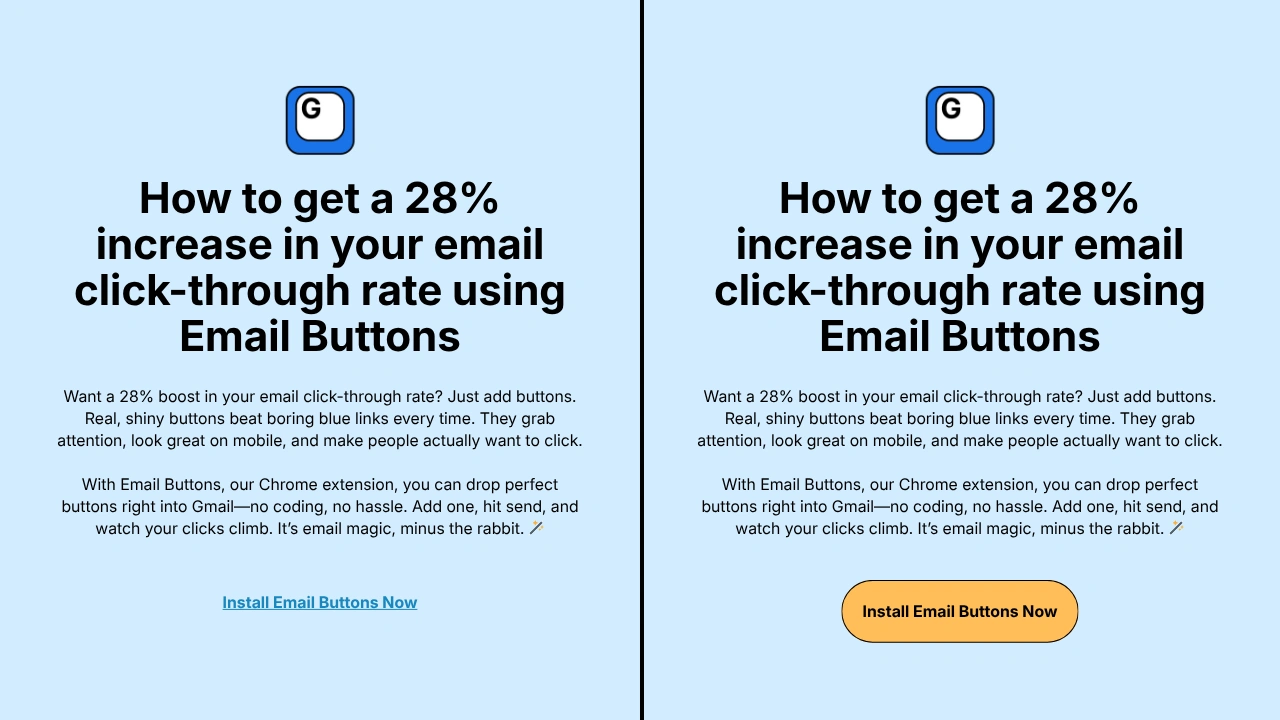
Gmail doesn't include a native button builder, which means most users send plain text emails that fail to drive action. Adding clickable buttons to your Gmail emails increases click-through rates by up to 28% and makes your calls-to-action impossible to miss.
Why Add Buttons to Gmail Emails
Email buttons transform passive messages into conversion tools. Here's what you gain:
Engagement benefits:
- Buttons get 28% more clicks than plain text links (Campaign Monitor study)
- Visual CTAs stand out in crowded inboxes
- Professional appearance builds trust with recipients
- Mobile users can tap buttons more easily than small text links
Use cases that drive results:
- Sales teams: "Book a Demo" or "View Pricing" buttons
- Marketers: "Download Guide" or "Register Now" buttons
- Support teams: "Submit Ticket" or "Schedule Call" buttons
- Recruiters: "Apply Now" or "View Job" buttons
The challenge is that Gmail's compose window doesn't support button creation. You need a workaround.
How to Add Buttons to Gmail (3 Methods)
Method 1: Use Email Buttons Chrome Extension (Fastest)
Email Buttons adds a button builder directly to your Gmail compose window. This is the quickest way to add buttons to Gmail without coding.
Installation steps:
- Install the extension - Visit Email Buttons - Chrome Web Store.
- Open Gmail - The button builder appears automatically in your compose window
- Click "Add Button" - Choose your button style, text, and link
- Insert and send - Button appears in your email, clickable on all devices
✨ Why this works: Email Buttons creates HTML buttons that render in Gmail, Outlook, Apple Mail, and mobile email clients. You customize colors, text, and URLs without touching code. The extension also includes QR code generation.
Method 2: Create HTML Buttons (For Developers)
If you code HTML, you can create custom email buttons manually.
Step-by-step process:
- Write HTML code - Use table-based HTML (divs don't work in email)
- Style inline - Add CSS as inline styles (external CSS won't render)
- Copy to Gmail - Paste HTML into Gmail compose window using Ctrl+V
- Test thoroughly - Check rendering across email clients
HTML button code example:
<table
cellpadding="0"
cellspacing="0"
border="0"
>
<tr>
<td style="background-color:#007bff; border-radius:5px; padding:12px 24px;">
<a
href="YOUR_URL"
style="color:#ffffff; text-decoration:none; font-weight:bold;"
>
Button Text
</a>
</td>
</tr>
</table>⚠️ Limitations to consider:
- Gmail strips many HTML elements and styles
- Requires testing in multiple email clients
- Time-consuming to create and maintain
- Not practical for daily use
Method 3: Use Gmail Signature (Limited)
You can add a single button to your Gmail signature that appears in every email.
Setup instructions:
- Open Gmail settings - Click gear icon → "See all settings"
- Navigate to signature - Scroll to "Signature" section
- Insert button HTML - Paste button code (use Method 2 code above)
- Save changes - Your button appears in all outgoing emails
🙅♂️ Why this method falls short: This works for static buttons like "Book a Meeting" that link to the same URL every time. However, you can't customize buttons per email or add multiple different buttons. Most professionals need flexible button placement, not a one-size-fits-all signature button.
Best Practices for Gmail Email Buttons
Creating buttons is step one. Making them effective requires strategy.
Design guidelines:
- Use action verbs - "Schedule Demo" beats "Learn More"
- Choose contrasting colors - Buttons should pop against your email background
- Keep text short - 2-4 words maximum for mobile readability
- Make buttons finger-sized - Minimum 44x44 pixels for mobile tapping
Placement strategy:
Place buttons where readers naturally look. The most effective positions are immediately after explaining your offer (mid-email) and at the end as a final CTA. Avoid placing buttons in your opening paragraph before providing context.
Link best practices:
- Use tracking parameters (UTM codes) to measure button clicks
- Link to specific landing pages, not generic homepages
- Test links before sending to avoid broken URLs
- Consider using short URLs for cleaner appearance
Common Mistakes When Adding Buttons to Gmail
-
Mistake #1: Using too many buttons
Multiple buttons confuse recipients about which action to take. Limit emails to 1-2 buttons maximum. If you have multiple CTAs, prioritize the primary action with a prominent button and use text links for secondary options.
-
Mistake #2: Generic button text
"Click Here" tells readers nothing about what happens next. Specific button text like "Download Pricing PDF" or "Book 15-Min Call" sets clear expectations and improves click-through rates by 47% according to HubSpot research.
-
Mistake #3: Ignoring mobile optimization
Over 60% of emails are opened on mobile devices (Litmus Email Analytics). Buttons smaller than 44x44 pixels are difficult to tap on phones. Email Buttons automatically creates mobile-optimized buttons, but manual HTML requires careful sizing.
How Email Buttons Solves Gmail's Button Problem
Gmail lacks built-in button tools because it prioritizes simplicity over formatting options. Email Buttons bridges this gap by adding professional button creation directly to Gmail.
What makes Email Buttons different:
- No coding required - Visual button builder for non-technical users
- Works in Gmail interface - No copying between tools or apps
- Mobile-optimized automatically - Buttons work on all devices and email clients
- Includes QR codes - Add scannable codes alongside buttons
- Saves templates - Reuse button designs across multiple emails
- Free trial available - Test full features for 30 days
Check out our pricing page to find the plan that fits your needs.
Common Questions About Adding Buttons to Gmail
-
Q: Do Gmail buttons work in other email clients like Outlook?
Yes, properly formatted HTML buttons render in Gmail, Outlook, Apple Mail, Yahoo Mail, and mobile email apps. Email Buttons creates universally compatible buttons that work across all major email platforms without additional configuration.
-
Q: Can I track clicks on my Gmail email buttons?
You can track button clicks by adding UTM parameters to your button URLs or use a link management tool like Dub.co for detailed analytics. Built-in click tracking is on our roadmap for Pro members and will be available in future updates.
-
Q: Will adding buttons to Gmail make my emails look like spam?
No, buttons themselves don't trigger spam filters. However, avoid spam trigger words like "FREE!!!" or excessive exclamation points. Well-designed buttons from Email Buttons actually improve deliverability by increasing engagement rates, which signals to email providers that your messages are valuable.
-
Q: Do I need to know HTML to add buttons to Gmail?
Not with Email Buttons. The extension provides a visual button builder where you choose colors, text, and links with clicks. The HTML code generates automatically. Manual HTML buttons require coding knowledge, but most Gmail users prefer the no-code approach.
-
Q: Can I add multiple buttons to one Gmail email?
Yes, you can add multiple buttons to a single email. However, limiting to 1-2 buttons per email maintains focus on your primary call-to-action and prevents decision paralysis for recipients.
Conclusion
Adding buttons to Gmail emails transforms plain messages into conversion tools that drive measurable results. Email Buttons gives you the fastest path from idea to clickable button without coding or copying between tools. Install Email Buttons and create your first button in under 60 seconds.