Can You Add Buttons to Gmail? (Yes - Here's How)
Yes, you can add buttons to Gmail emails. Learn the limitations of Gmail's native features and 3 proven methods to create professional clickable buttons.
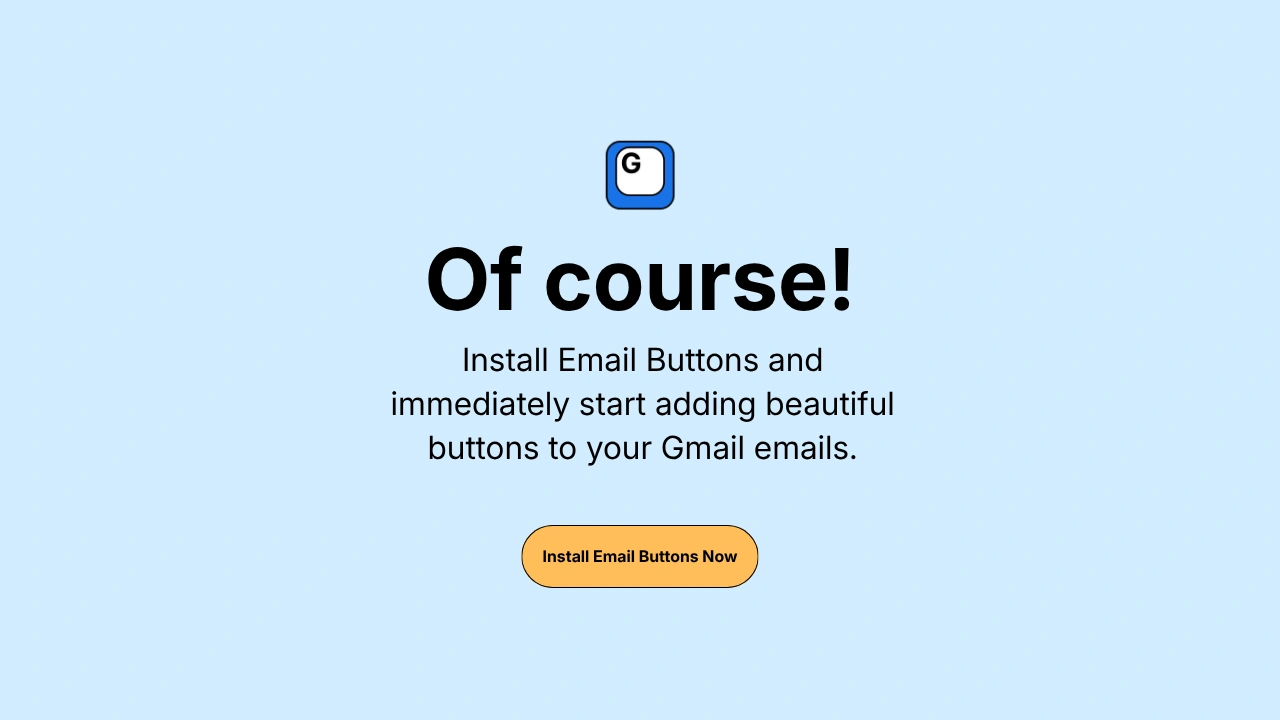
Yes, you can add buttons to Gmail, but not with Gmail's native tools. Gmail's compose window doesn't include a button builder, which means you need workarounds like Chrome extensions, HTML code, or third-party tools to create clickable buttons that drive action.
Why Gmail Doesn't Have a Native Button Feature
Gmail prioritizes simplicity and speed over advanced formatting options. Google designed Gmail's compose interface for plain text and basic rich text formatting—bold, italics, links, and images.
Gmail's design philosophy:
- Keep the interface clean and uncluttered for 1.8 billion users
- Prevent HTML/CSS exploits and security vulnerabilities
- Ensure emails render consistently across all devices
- Maintain fast loading times without complex formatting
What Gmail's compose window lacks:
- Button creation tools or templates
- Advanced HTML/CSS editing capabilities
- Interactive element builders (forms, surveys, polls)
- Design customization beyond basic text formatting
This limitation affects marketers, sales professionals, and anyone who needs professional CTAs that stand out. Plain text links get overlooked, while clickable buttons increase engagement by 28% according to Campaign Monitor research.
3 Ways to Add Buttons to Gmail Emails
Method 1: Install Email Buttons Chrome Extension
Email Buttons adds a visual button builder directly inside your Gmail compose window. This is the fastest method for non-technical users.
How it works:
- Install the extension - Get it from Email Buttons - Chrome Web Store
- Open Gmail compose - Button creation tools appear in your toolbar
- Design your button - Choose colors, text, and destination URL
- Insert with one click - Button appears in your email, ready to send
Key advantages:
- No coding or HTML knowledge required
- Buttons work in all email clients (Gmail, Outlook, Apple Mail)
- Save button templates for recurring campaigns
- Add multiple buttons to a single email
- Mobile-optimized buttons automatically sized correctly
✨ Why this works: Email Buttons solves the "Gmail doesn't support buttons" problem by generating compatible HTML that renders as interactive buttons in recipients' inboxes.
Method 2: Create HTML Buttons Manually
If you know HTML and CSS, you can code buttons manually and paste them into Gmail.
Technical requirements:
- Use table-based HTML (divs and flexbox don't work in email)
- Apply inline CSS only (external stylesheets get stripped)
- Test across multiple email clients before sending
- Understand email HTML limitations and quirks
Basic HTML button code:
<table
cellpadding="0"
cellspacing="0"
border="0"
>
<tr>
<td style="background-color:#0066cc; border-radius:4px; padding:14px 28px;">
<a
href="https://yourlink.com"
style="color:#ffffff; text-decoration:none; font-weight:bold; font-size:16px;"
>
Click Here
</a>
</td>
</tr>
</table>⚠️ Why most users avoid this method:
Creating HTML buttons takes 5-10 minutes per button. You need to adjust colors, sizing, and links manually in code. Gmail's compose window strips certain HTML elements unpredictably, causing buttons to break. Unless you're a developer comfortable troubleshooting email HTML, this method wastes time.
Method 3: Use Image-Based "Fake" Buttons
Some users create button images in design tools like Canva or Photoshop, then insert them as clickable images in Gmail.
Step-by-step process:
- Design a button - Create a button graphic in Canva or similar tool
- Export as PNG - Save your button image file
- Insert into Gmail - Use the image icon in compose window
- Add a link - Click the image, then click the link icon to add URL
🚫 Critical limitations:
- Image buttons trigger spam filters more frequently than HTML buttons
- They load slower than text-based HTML buttons
- Some email clients block images by default, making buttons invisible
- You can't edit button text without recreating the entire image
- Accessibility suffers because screen readers can't interpret image text
Image buttons work as a last resort but create more problems than they solve. HTML-based buttons from Email Buttons or manual code perform better across all metrics.
Gmail Button Limitations You Should Know
Buttons Work Differently in Sent Emails vs. Received Emails
When you compose an email in Gmail, you're creating HTML that gets sent to recipients. How that HTML renders depends on the recipient's email client, not Gmail's compose interface.
What this means practically:
- Your button might look perfect in Gmail but render differently in Outlook
- Mobile email apps display buttons with varying sizes and spacing
- Some corporate email systems strip button styling for security
- Dark mode email clients may alter button colors automatically
Email Buttons handles these cross-client compatibility issues automatically. Manual HTML buttons require extensive testing across Gmail, Outlook, Apple Mail, and mobile clients.
Gmail Strips Certain HTML and CSS
Gmail's security filters remove potentially dangerous code from emails. This protective measure sometimes breaks custom buttons.
HTML elements Gmail removes:
- JavaScript and onclick handlers (no interactive buttons beyond links)
- External CSS files and style sheets
- Form elements like input fields and submit buttons
- iframes and embedded content
- Most CSS animations and transitions
What survives Gmail's filters:
- Table-based layouts with inline styles
- Basic CSS properties (background-color, padding, border-radius)
- Standard anchor tags (
<a>elements) for links - PNG and JPEG images under 10MB
Understanding these limitations explains why Email Buttons uses specific HTML structures that pass through Gmail's filters reliably.
Do Gmail Buttons Work for Recipients Using Other Email Services?
Yes, properly formatted buttons work across all major email platforms. The key is creating buttons that respect universal email HTML standards.
Cross-platform compatibility:
- Gmail recipients: Full button support with colors and styling
- Outlook users: Buttons render with minor spacing variations
- Apple Mail: Excellent button support, often looks identical to Gmail
- Mobile apps: Buttons display correctly and are tap-friendly
- Yahoo/AOL: Full support for standard HTML buttons
Corporate email systems:
Some enterprise email systems (especially in finance and healthcare) strip all HTML formatting for security. In these cases, buttons degrade gracefully to plain text links. This affects less than 5% of recipients according to Litmus email client usage data.
The buttons you create with Email Buttons or manual HTML aren't "Gmail buttons"—they're standard HTML that works everywhere. Gmail is just the tool you use to compose and send them.
Why Email Buttons Is the Best Solution for Gmail
Gmail's lack of native button tools creates friction for everyone who needs professional CTAs. Email Buttons eliminates this friction completely.
What makes Email Buttons different:
- Zero learning curve - Visual builder requires no technical skills
- Built into Gmail - No switching between tabs or external tools
- Universal compatibility - Buttons work in 99% of email clients
- Template library - Save and reuse button designs instantly
- QR code support - Add both buttons and QR codes to emails
- Time savings - Create buttons in 15 seconds vs. 10 minutes manually
Check out our pricing page to find the plan that fits your needs. The free trial includes all features with no credit card required.
Alternatives to Email Buttons in Gmail
Third-Party Email Builders
Tools like Mailchimp, HubSpot, and Constant Contact include button builders, but they're designed for mass email campaigns, not individual Gmail messages.
Why email marketing platforms don't solve this:
- They require exporting HTML and pasting into Gmail
- Designed for bulk sends, not one-on-one communication
- Expensive monthly subscriptions for features you won't use
- Overly complicated for simple button creation
Email marketing tools excel at newsletters and campaigns. For daily Gmail use, they're overkill.
Gmail Templates and Canned Responses
Gmail's template feature lets you save pre-written emails, but it doesn't add button creation capabilities.
What templates can and can't do:
- ✅ Save emails with pre-inserted buttons (if you created them another way)
- ✅ Reuse button layouts across multiple emails
- ❌ Create new buttons or customize button designs
- ❌ Add button-building tools to Gmail interface
Templates work as a companion to Email Buttons but can't replace button creation tools.
Signature-Based Buttons
You can add a permanent button to your Gmail signature, but this limits flexibility.
Signature button constraints:
- Only one button appears in all emails (not customizable per message)
- Button links to the same URL every time
- Can't add multiple different buttons for different campaigns
- No way to remove the button from specific emails
Signature buttons work for static links like "Book a Meeting" but fail for dynamic use cases where each email needs different CTAs.
Common Questions About Adding Buttons to Gmail
-
Q: Can you add buttons to Gmail without extensions or tools?
Yes, by manually writing HTML code and pasting it into Gmail's compose window. However, this requires HTML/CSS knowledge and takes significantly longer than using Email Buttons. Most Gmail users prefer tools that eliminate coding entirely.
-
Q: Do Gmail buttons work on mobile devices?
Yes, buttons created with proper HTML render perfectly on mobile email apps. Email Buttons automatically optimizes button sizing for mobile taps (minimum 44x44 pixels). Manual buttons require careful mobile testing to ensure they're finger-friendly.
-
Q: Are clickable buttons in Gmail safe and legitimate?
Absolutely. Buttons are standard HTML email elements used by companies worldwide. They don't trigger spam filters when properly formatted. Email Buttons generates spam-filter-friendly HTML that passes through Gmail, Outlook, and corporate security systems without issues.
-
Q: Can I add multiple buttons to one Gmail email?
Yes, you can add as many buttons as needed to a single email. However, best practice suggests limiting to 1-2 buttons per email to maintain focus on your primary call-to-action. Too many buttons create decision paralysis for recipients.
-
Q: Do I need to pay for Email Buttons to add buttons to Gmail?
Email Buttons is free to use for creating unlimited buttons without an account. Pro features like QR code generation and style template saving require a subscription with a 30-day free trial. You can also create buttons manually with free HTML code, but this requires technical knowledge and significant time investment.
Conclusion
You can absolutely add buttons to Gmail emails despite Gmail's lack of native button tools. Email Buttons provides the fastest and easiest solution by adding professional button creation directly into Gmail's interface. Install the Email Buttons extension and create your first clickable button in under 30 seconds.